fish, the friendly interactive shell. fish is a user friendly commandline shell intended mostly for interactive use. A shell is a program used to execute other programs. For the latest information on fish, please visit the fish homepage.fish command follows the same simple syntax.A command is executed by writing the name of the command followed by any arguments.
Example:
echo hello world
calls the echo command. echo is a command which will write its arguments to the screen. In the example above, the output will be 'hello world'. Everything in fish is done with commands. There are commands for performing a set of commands multiple times, commands for assigning variables, commands for treating a group of commands as a single command, etc.. And every single command follows the same simple syntax.
If you want to find out more about the echo command used above, read the manual page for the echo command by writing:
man echo
man is a command for displaying a manual page on a given topic. The man command takes the name of the manual page to display as an argument. There are manual pages for almost every command on most computers. There are also manual pages for many other things, such as system libraries and important files.
Every program on your computer can be used as a command in fish. If the program file is located in one of the directories in the PATH, it is sufficient to type the name of the program to use it. Otherwise the whole filename, including the directory (like /home/me/code/checkers/checkers or ../checkers) has to be used.
Here is a list of some useful commands:
cd, change the current directoryls, list files and directoriesman, display a manual page on the screenmv, move (rename) filescp, copy filesopen, open files with the default application associated with each filetypeless, list the contents of filesCommands and parameters are separated by the space character ( ). Every command ends with either a newline (i.e. by pressing the return key) or a semicolon (;). More than one command can be written on the same line by separating them with semicolons.
A switch is a very common special type of argument. Switches almost always start with one or more hyphens (-) and alter the way a command operates. For example, the ls command usually lists all the files and directories in the current working directory, but by using the -l switch, the behavior of ls is changed to not only display the filename, but also the size, permissions, owner and modification time of each file. Switches differ between commands and are documented in the manual page for each command. Some switches are common to most command though, for example '--help' will usually display a help text, '-i' will often turn on interactive prompting before taking action, while '-f' will turn it off.
Example:
rm "cumbersome filename.txt"
Will remove the file 'cumbersome filename.txt', while
rm cumbersome filename.txt
would remove the two files 'cumbersome' and 'filename.txt'.
'\a' escapes the alert character'\b' escapes the backspace character'\e' escapes the escape character'\f' escapes the form feed character'\n' escapes a newline character'\r' escapes the carriage return character'\t' escapes the tab character'\v' escapes the vertical tab character'\ ' escapes the space character'\$' escapes the dollar character'\\' escapes the backslash character'\*' escapes the star character'\?' escapes the question mark character'\~' escapes the tilde character'\%' escapes the percent character'\#' escapes the hash character'\(' escapes the left parenthesis character'\)' escapes the right parenthesis character'\{' escapes the left curly bracket character'\}' escapes the right curly bracket character'\[' escapes the left bracket character'\]' escapes the right bracket character'\<' escapes the less than character'\>' escapes the more than character'\^' escapes the circumflex character'\&' escapes the ampersand character'\;' escapes the semicolon character'\"' escapes the quote character'\'' escapes the apostrophe character'\xxx', where xx is a hexadecimal number, escapes the ascii character with the specified value. For example, \x9 is the tab character.'\Xxx', where xx is a hexadecimal number, escapes a byte of data with the specified value. If you are using a mutibyte encoding, this can be used to enter invalid strings. Only use this if you know what you are doing.'\ooo', where ooo is an octal number, escapes the ascii character with the specified value. For example, \011 is the tab character.'\uxxxx', where xxxx is a hexadecimal number, escapes the 16-bit Unicode character with the specified value. For example, \u9 is the tab character.'\Uxxxxxxxx', where xxxxxxxx is a hexadecimal number, escapes the 32-bit Unicode character with the specified value. For example, \U9 is the tab character.'\cx', where x is a letter of the alphabet, escapes the control sequence generated by pressing the control key and the specified letter. For example, \ci is the tab character
The reason for providing for two output file descriptors is to allow separation of errors and warnings from regular program output.
Any file descriptor can be directed to a different output than its default through a simple mechanism called a redirection.
An example of a file redirection is echo hello >output.txt, which directs the output of the echo command to the file output.txt.
<SOURCE_FILE>DESTINATION^DESTINATION>>DESTINATION_FILE^^DESTINATION_FILE
DESTINATION can be one of the following:
Example:
To redirect both standard output and standard error to the file all_output.txt, you can write echo Hello >all_output.txt ^&1.
Any FD can be redirected in an arbitrary way by prefixing the redirection with the number of the FD.
N<DESTINATIONN>DESTINATIONN>>DESTINATION_FILE
Example: echo Hello 2>- and echo Hello ^- are equivalent.
cat foo.txt | head
will call the 'cat' program with the parameter 'foo.txt', which will print the contents of the file 'foo.txt'. The contents of foo.txt will then be filtered through the program 'head', which will pass on the first ten lines of the file to the screen. For more information on how to combine commands through pipes, read the manual pages of the commands you want to use using the 'man' command. If you want to find out more about the 'cat' program, type man cat.
Pipes usually connect file descriptor 1 (standard output) of the first process to file descriptor 0 (standard input) of the second process. It is possible use a different output file descriptor by prepending the desired FD number and then output redirect symbol to the pipe. For example:
make fish 2>|less
will attempt to build the fish program, and any errors will be shown using the less pager.
fish, fish itself will pause, and give control of the terminal to the program just started. Sometimes, you want to continue using the commandline, and have the job run in the background. To create a background job, append an & (ampersand) to your command. This will tell fish to run the job in the background. Background jobs are very useful when running programs that have a graphical user interface.Example:
emacs &
will start the emacs text editor in the background.
fish by pressing ^Z (press and hold the Control key and press 'z'). Once back at the fish commandline, you can start other programs and do anything you want. If you then want you can go back to the suspended command by using the fg (foreground) command.If you instead want to put a suspended job into the background, use the bg command.
To get a listing of all currently started jobs, use the jobs command.
For example, the following is a function definition that calls the command ls with the argument '-l' to print a detailed listing of the contents of the current directory:
function ll ls -l $argv end
The first line tells fish that a function by the name of ll is to be defined. To use it, simply write ll on the commandline. The second line tells fish that the command ls -l $argv should be called when ll is invoked. $argv is an array variable, which always contains all arguments sent to the function. In the example above, these are simply passed on to the ls command. For more information on functions, see the documentation for the function builtin.
ls command to display colors. The switch for turning on colors on GNU systems is '--color=auto'. An alias, or wrapper, around ls might look like this:
function ls command ls --color=auto $argv end
There are a few important things that need to be noted about aliases:
$argv variable to the list of parameters to the wrapped command. This makes sure that if the user specifies any additional parameters to the function, they are passed on to the underlying command.command in order to tell fish that the function should not call itself, but rather a command with the same name. Failing to do so will cause infinite recursion bugs.To easily create a function of this form, you can use the alias command.
Fish automatically searches through any directories in the array variable $fish_function_path, and any functions defined are automatically loaded when needed. A function definition file must have a filename consisting of the name of the function plus the suffix '.fish'.
The default value for $fish_function_path is ~/.config/fish/functions /etc/fish/functions /usr/share/fish/functions. The exact path to the last two of these may be slightly different depending on what install path prefix was chosen at configuration time. The rationale behind having three different directories is that the first one is for user specific functions, the second one is for system-wide additional functions and the last one is for default fish functions. The path list is searched in order, meaning that by default, the system administrator can override default fish functions, and the user can override functions defined by the system administrator.
It is very important that function definition files only contain the definition for the specified function and nothing else. Otherwise, it is possible that autoloading a function files requires that the function already be loaded, which creates a circular dependency.
The switch command is used to execute one of possibly many blocks of commands depending on the value of a string. See the documentation for switch for more information.
The other conditionals use the exit status of a command to decide if a command or a block of commands should be executed. See the documentation for if, and and or for more information.
fish has an extensive help system. Use the help command to obtain help on a specific subject or command. For instance, writing help syntax displays the syntax section of this documentation.
fish also has man pages for its commands. For example, man set will show the documentation for set as a man page.
Help on a specific builtin can also be obtained with the -h parameter. For instance, to obtain help on the fg builtin, either type fg -h or help fg.
fish to guess the rest of the command or parameter that the user is currently typing. If fish can only find one possible completion, fish will write it out. If there is more than one completion, fish will write out the longest prefix that all completions have in common. If the completions differ on the first character, a list of all possible completions is printed. The list features descriptions of the completions and if the list doesn't fit the screen, it is scrollable by using the arrow keys, the page up/page down keys, the tab key or the space bar. Pressing any other key will exit the list and insert the pressed key into the command line.
These are the general purpose tab completions that fish provides:
fish provides a large number of program specific completions. Most of these completions are simple options like the -l option for ls, but some are more advanced. The latter include:
man and whatis show all installed manual pages as completions.make program uses all targets in the Makefile in the current directory as completions.mount command uses all mount points specified in fstab as completions.ssh command uses all hosts that are stored in the known_hosts file as completions. (See the ssh documentation for more information)su command uses all users on the system as completions.apt-get, rpm and yum commands use all installed packages as completions.complete command. complete takes as a parameter the name of the command to specify a completion for. For example, to add a completion for the program myprog, one would start the completion command with complete -c myprog .... To provide a list of possible completions for myprog, use the -a switch. If myprog accepts the arguments start and stop, this can be specified as complete -c myprog -a 'start stop'. The argument to the -a switch is always a single string. At completion time, it will be tokenized on spaces and tabs, and variable expansion, command substitution and other forms of parameter expansion will take place.
Fish has a special syntax to support specifying switches accepted by a command. The switches -s, -l and -o are used to specify a short switch (single character, such as -l), a gnu style long switch (such as --color) and an old-style long switch (like -shuffle), respectively. If the command 'myprog' has an option '-o' which can also be written as '--output', and which can take an additional value of either 'yes' or 'no', this can be specified by writing:
complete -c myprog -s o -l output -a "yes no"
There are also special switches for specifying that a switch requires an argument, to disable filename completion, to create completions that are only available in some combinations, etc.. For a complete description of the various switches accepted by the complete command, see the documentation for the complete builtin, or write 'complete --help' inside the fish shell.
For examples of how to write your own complex completions, study the completions in /usr/share/fish/completions. (The exact path depends on your chosen installation prefix and may be slightly different)
Functions beginning with the string '__fish_print_' print a newline-separated list of strings. For example, __fish_print_filesystems prints a list of all known file systems. Functions beginning with '__fish_complete_' print out a newline separated list of completions with descriptions. The description is separated from the completion by a tab character.
__fish_complete_directories STRING DESCRIPTION
performs path completion on STRING, allowing only directories, and giving them the description DESCRIPTION.
__fish_complete_groups
prints a list of all user groups with the groups members as description.
__fish_complete_pids
prints a list of all processes IDs with the command name as description.
__fish_complete_suffix SUFFIX
performs file completion allowing only files ending in SUFFIX. The mimetype database is used to find a suitable description.
__fish_complete_users
prints a list of all users with their full name as description.
__fish_print_filesystems
prints a list of all known file systems. Currently, this is a static list, and not dependent on what file systems the host operating system actually understands.
__fish_print_hostnames
prints a list of all known hostnames. This functions searches the fstab for nfs servers, ssh for known hosts and checks the /etc/hosts file.
__fish_print_interfaces
prints a list of all known network interfaces.
__fish_print_packages
prints a list of all installed packages. This function currently handles Debian, rpm and Gentoo packages.
$fish_complete_path, and any completions defined are automatically loaded when needed. A completion file must have a filename consisting of the name of the command to complete and the suffix '.fish'.
The default value for $fish_complete_path is ~/.config/fish/completions /etc/fish/completions /usr/share/fish/completions. The exact path to the last two of these may be slightly different depending on what install path prefix was chosen at configuration time. If a suitable file is found in one of these directories, it will be automatically loaded and the search will be stopped. The rationale behind having three different directories is that the first one is for user specific completions, the second one is for system-wide completions and the last one is for default fish completions.
If you have written new completions for a common Unix command, please consider sharing your work by submitting it via the instructions in Further help and development.
fish attempts to match the given parameter to any files in such a way that:
Wildcard matches are sorted case insensitively. When sorting matches containing numbers, consecutive digits are considered to be one element, so that the strings '1' '5' and '12' would be sorted in the order given.
File names beginning with a dot are not considered when wildcarding unless a dot is specifically given as the first character of the file name.
Examples:
a* matches any files beginning with an 'a' in the current directory.
??? matches any file in the current directory whose name is exactly three characters long.
** matches any files and directories in the current directory and all of its subdirectories.
Note that if no matches are found for a specific wildcard, it will expand into zero arguments, i.e. to nothing. If none of the wildcarded arguments sent to a command result in any matches, the command will not be executed. If this happens when using the shell interactively, a warning will also be printed.
The exit status of the last run command substitution is available in the status variable.
Only part of the output can be used, see index range expansion for details.
Examples:
The command echo (basename image.jpg .jpg).png will output 'image.png'.
The command for i in *.jpg; convert $i (basename $i .jpg).png; end will convert all JPEG files in the current directory to the PNG format using the convert program.
Example:
echo input.{c,h,txt} outputs 'input.c input.h input.txt'
The command mv *.{c,h} src/ moves all files with the suffix '.c' or '.h' to the subdirectory src.
Undefined and empty variables expand to nothing.
To separate a variable name from text it should immediately be followed by, encase the variable within braces.
Examples:
echo $HOME prints the home directory of the current user.
echo $nonexistentvariable prints no output.
echo The plural of $WORD is {$WORD}s prints "The plural of cat is cats" when $WORD is set to cat. Note that without the braces, fish will try to expand a variable called $WORDs, which may not exist.
The latter syntax works by exploiting brace expansion; care should be taken with array variables and undefined variables, as these behave very differently to POSIX shells.
Variable expansion is the only type of expansion performed on double quoted strings. There is, however, an important difference in how variables are expanded when quoted and when unquoted. An unquoted variable expansion will result in a variable number of arguments. For example, if the variable $foo has zero elements or is undefined, the argument $foo will expand to zero elements. If the variable $foo is an array of five elements, the argument $foo will expand to five elements. When quoted, like "$foo", a variable expansion will always result in exactly one argument. Undefined variables will expand to the empty string, and array variables will be concatenated using the space character. The dangers noted in the third example above can therefore be avoided by wrapping the variable in double quotes (echo {"$WORD"}s).
There is one further notable feature of fish variable expansion. Consider the following code snippet:
set foo a b c set a 10; set b 20; set c 30 for i in (seq (count $$foo)) echo $$foo[$i] end # Output is: # 10 # 20 # 30
The above code demonstrates how to use multiple '$' symbols to expand the value of a variable as a variable name. One can think of the $ symbol as a variable dereference operator. When using this feature together with array brackets, the brackets will always match the innermost $ dereference. Thus, $$foo[5] will always mean the fifth element of the foo variable should be dereferenced, not the fifth element of the doubly dereferenced variable foo. The latter can instead be expressed as $$foo[1][5].
'a..b', where range limits 'a' and 'b' are integer numbers, is expanded into a sequence of indices 'a a+1 a+2 ... b' or 'a a-1 a-2 ... b' depending on which of 'a' or 'b' is higher. The negative range limits are calculated from the end of the array or command substitution.Some examples:
# Limit the command substitution output echo (seq 10)[2..5] # will use elements from 2 to 5 # Output is: # 2 3 4 5
# Use overlapping ranges: echo (seq 10)[2..5 1..3] # will take elements from 2 to 5 and then elements from 1 to 3 # Output is: # 2 3 4 5 1 2 3
# Reverse output echo (seq 10)[-1..1] # will use elements from the last output line to the first one in reverse direction # Output is: # 10 9 8 7 6 5 4 3 2 1
The same works when setting or expanding variables:
# Reverse path variable set PATH $PATH[-1..1] # or set PATH[-1..1] $PATH
# Use only n last items of the PATH set n -3 echo $PATH[$n..-1]
Note that variables can be used as indices for expansion of variables, but not command substitution.
self, the shell's PID is the result.This form of expansion is useful for commands like kill and fg, which take process IDs as arguments.
Example:
fg %ema will search for a process whose command line begins with the letters 'ema', such as emacs, and if found, put it in the foreground.
kill -s SIGINT %3 will send the SIGINT signal to the job with job ID 3.
When combining multiple parameter expansions, expansions are performed in the following order:
Expansions are performed from right to left, nested bracket expansions are performed from the inside and out.
Example:
If the current directory contains the files 'foo' and 'bar', the command echo a(ls){1,2,3} will output 'abar1 abar2 abar3 afoo1 afoo2 afoo3'.
To set a variable value, use the set command.
Example:
To set the variable smurf_color to the value blue, use the command set smurf_color blue.
After a variable has been set, you can use the value of a variable in the shell through variable expansion.
Example:
To use the value of the variable smurf, write $ (dollar symbol) followed by the name of the variable, like echo Smurfs are usually $smurf_color, which would print the result 'Smurfs are usually blue'.
set -e. Local variables are specific to the current fish session, and associated with a specific block of commands, and is automatically erased when a specific block goes out of scope. A block of commands is a series of commands that begins with one of the commands for, while , if, function, begin or switch, and ends with the command end. The user can specify that a variable should have either global or local scope using the -g/--global or -l/--local switches.
Variables can be explicitly set to be universal with the -U or --universal switch, global with the -g or --global switch, or local with the -l or --local switch. The scoping rules when creating or updating a variable are:
-l or --local flag. If one of those flags is used, the variable will be local to the most inner currently executing block, while without these the variable will be local to the function. If no function is executing, the variable will be global.There may be many variables with the same name, but different scopes. When using a variable, the variable scope will be searched from the inside out, i.e. a local variable will be used rather than a global variable with the same name, a global variable will be used rather than a universal variable with the same name.
Example:
The following code will not output anything:
begin # This is a nice local scope where all variables will die set -l pirate 'There be treasure in them thar hills' end
# This will not output anything, since the pirate was local echo $pirate
To see universal variables in action, start two fish sessions side by side, and issue the following command in one of them set fish_color_cwd blue. Since fish_color_cwd is a universal variable, the color of the current working directory listing in the prompt will instantly change to blue on both terminals.
For example, the following code will output 'Avast, mateys':
function shiver set phrase 'Shiver me timbers' end
function avast set phrase 'Avast, mateys'
# Calling the shiver function here can not change any variables # in the local scope shiver
echo $phrase end
avast
Variables can be explicitly set to be exported with the -x or --export switch, or not exported with the -u or --unexport switch. The exporting rules when creating or updating a variable are identical to the scoping rules for variables:
fish can store a list of multiple strings inside of a variable. To access one element of an array, use the index of the element inside of square brackets, like this:
echo $PATH[3]
Note that array indices start at 1 in fish, not 0, as is more common in other languages. This is because many common Unix tools like seq are more suited to such use.
If you do not use any brackets, all the elements of the array will be written as separate items. This means you can easily iterate over an array using this syntax:
for i in $PATH; echo $i is in the path; end
To create a variable smurf, containing the items blue and small, simply write:
set smurf blue small
It is also possible to set or erase individual elements of an array:
#Set smurf to be an array with the elements 'blue' and 'small' set smurf blue small
#Change the second element of smurf to 'evil' set smurf[2] evil
#Erase the first element set -e smurf[1]
#Output 'evil' echo $smurf
If you specify a negative index when expanding or assigning to an array variable, the index will be calculated from the end of the array. For example, the index -1 means the last index of an array.
A range of indices can be specified, see index range expansion for details.
All arrays are one-dimensional and cannot contain other arrays, although it is possible to fake nested arrays using the dereferencing rules of variable expansion.
fish by changing the values of certain environment variables.
BROWSER, the user's preferred web browser. If this variable is set, fish will use the specified browser instead of the system default browser to display the fish documentation.CDPATH, an array of directories in which to search for the new directory for the cd builtin. By default, the fish configuration defines CDPATH to be a universal variable with the values ~.fish_color and fish_pager_color. See Variables for changing highlighting colors for more information.fish_greeting, the greeting message printed on startup.LANG, LC_ALL, LC_COLLATE, LC_CTYPE, LC_MESSAGES, LC_MONETARY, LC_NUMERIC and LC_TIME set the language option for the shell and subprograms. See the section Locale variables for more information.fish_user_paths, an array of directories that are appended to PATH. This can be a universal variable.PATH, an array of directories in which to search for commandsumask, the current file creation mask. The preferred way to change the umask variable is through the umask function. An attempt to set umask to an invalid value will always fail.
fish also sends additional information to the user through the values of certain environment variables. The user cannot change the values of most of these variables.
_, the name of the currently running command.argv, an array of arguments to the shell or function. argv is only defined when inside a function call, or if fish was invoked with a list of arguments, like 'fish myscript.fish foo bar'. This variable can be changed by the user.history, an array containing the last commands that were entered.HOME, the user's home directory. This variable can only be changed by the root user.PWD, the current working directory.status, the exit status of the last foreground job to exit. If the job was terminated through a signal, the exit status will be 128 plus the signal number.USER, the current username. This variable can only be changed by the root user.The names of these variables are mostly derived from the csh family of shells and differ from the ones used by Bourne style shells such as bash.
Variables whose name are in uppercase are exported to the commands started by fish, while those in lowercase are not exported. This rule is not enforced by fish, but it is good coding practice to use casing to distinguish between exported and unexported variables. fish also uses several variables internally. Such variables are prefixed with the string __FISH or __fish. These should never be used by the user. Changing their value may break fish.
Fish stores the exit status of the last process in the last job to exit in the status variable.
If fish encounters a problem while executing a command, the status variable may also be set to a specific value:
If a process exits through a signal, the exit status will be 128 plus the number of the signal.
--bold or -b switches accepted by set_color are also accepted.The following variables are available to change the highlighting colors in fish:
fish_color_normal, the default colorfish_color_command, the color for commandsfish_color_quote, the color for quoted blocks of textfish_color_redirection, the color for IO redirectionsfish_color_end, the color for process separators like ';' and '&'fish_color_error, the color used to highlight potential errorsfish_color_param, the color for regular command parametersfish_color_comment, the color used for code commentsfish_color_match, the color used to highlight matching parenthesisfish_color_search_match, the color used to highlight history search matchesfish_color_operator, the color for parameter expansion operators like '*' and '~'fish_color_escape, the color used to highlight character escapes like '\n' and '\x70'fish_color_cwd, the color used for the current working directory in the default promptAdditionally, the following variables are available to change the highlighting in the completion pager:
fish_pager_color_prefix, the color of the prefix string, i.e. the string that is to be completedfish_pager_color_completion, the color of the completion itselffish_pager_color_description, the color of the completion descriptionfish_pager_color_progress, the color of the progress bar at the bottom left cornerfish_pager_color_secondary, the background color of the every second completionExample:
To make errors highlighted and red, use:
set fish_color_error red --bold
LANG, LC_ALL, LC_COLLATE, LC_CTYPE, LC_MESSAGES, LC_MONETARY, LC_NUMERIC and LC_TIME set the language option for the shell and subprograms. These variables work as follows: LC_ALL forces all the aspects of the locale to the specified value. If LC_ALL is set, all other locale variables will be ignored. The other LC_ variables set the specified aspect of the locale information. LANG is a fallback value, it will be used if none of the LC_ variables are specified.
fish generally only implements builtins for actions which cannot be performed by a regular command.
For a list of all builtins, functions and commands shipped with fish, see the table of contents. The documentation is also available by using the --help switch of the command.
fish editor features copy and paste, a searchable history and many editor functions that can be bound to special keyboard shortcuts.Here are some of the commands available in the editor:
'| less;' to the end of the job under the cursor. The result is that the output of the command will be paged.You can change these key bindings using the bind builtin command.
backward-char, moves one character to the leftbackward-delete-char, deletes one character of input to the left of the cursorbackward-kill-line, move everything from the beginning of the line to the cursor to the killringbackward-kill-word, move the word to the left of the cursor to the killringbackward-word, move one word to the leftbeginning-of-history, move to the beginning of the historybeginning-of-line, move to the beginning of the linecomplete, guess the remainder of the current tokendelete-char, delete one character to the right of the cursordelete-line, delete the entire linedump-functions, print a list of all key-bindingsend-of-history, move to the end of the historyend-of-line, move to the end of the lineexplain, print a description of possible problems with the current commandforward-char, move one character to the rightforward-word, move one word to the righthistory-search-backward, search the history for the previous matchhistory-search-forward, search the history for the next matchkill-line, move everything from the cursor to the end of the line to the killringkill-whole-line, move the line to the killringkill-word, move the next word to the killringyank, insert the latest entry of the killring into the bufferyank-pop, rotate to the previous entry of the killringIf such a script produces output, the script needs to finish by calling 'commandline -f repaint' in order to tell fish that a repaint is in order.
fish uses an Emacs style kill ring for copy and paste functionality. Use Ctrl-K to cut from the current cursor position to the end of the line. The string that is cut (a.k.a. killed) is inserted into a linked list of kills, called the kill ring. To paste the latest value from the kill ring use Ctrl-Y. After pasting, use Meta-Y to rotate to the previous kill.
If the environment variable DISPLAY is set and the xsel program is installed, fish will try to connect to the X Windows server specified by this variable, and use the clipboard on the X server for copying and pasting.
By pressing Alt-Up and Alt-Down, a history search is also performed, but instead of searching for a complete commandline, each commandline is broken into separate elements just like it would be before execution, and the history is searched for an element matching that under the cursor.
History searches can be aborted by pressing the escape key.
Prefixing the commandline with a space will prevent the entire line from being stored in the history.
The history is stored in the file ~/.config/fish/fish_history.
Examples:
To search for previous entries containing the word 'make', type 'make' in the console and press the up key.
If the commandline reads 'cd m', place the cursor over the m character and press Alt-Up to search for previously typed words containing 'm'.
'for', 'begin' or 'if' do not have a corresponding 'end' command.The fish commandline editor works exactly the same in single line mode and in multiline mode. To move between lines use the left and right arrow keys and other such keyboard shortcuts.
fish starts a program, this program will be put in the foreground, meaning it will take control of the terminal and fish will be stopped until the program finishes. Sometimes this is not desirable. For example, you may wish to start an application with a graphical user interface from the terminal, and then be able to continue using the shell. In such cases, there are several ways in which the user can change fish's behavior.
fish to put the specified command into the background. A background process will be run simultaneous with fish. fish will retain control of the terminal, so the program will not be able to read from the keyboard.fish. Some programs do not support this feature, or remap it to another key. GNU Emacs uses ^X z to stop running.
Note that functions cannot be started in the background. Functions that are stopped and then restarted in the background using the bg command will not execute correctly.
fish evaluates the files /usr/share/fish/config.fish (Or /usr/local/fish... if you installed fish in /usr/local), /etc/fish/config.fish (Or ~/etc/fish/... if you installed fish in your home directory) and ~/.config/fish/config.fish (Or any other directory specified by the $XDG_CONFIG_HOME variable), in that order. The first file should not be directly edited, the second one is meant for systemwide configuration and the last one is meant for user configuration. If you want to run a command only on starting an interactive shell, use the exit status of the command 'status --is-interactive' to determine if the shell is interactive. If you want to run a command only when using a login shell, use 'status --is-login' instead.Examples:
If you want to add the directory ~/linux/bin to your PATH variable when using a login shell, add the following to your ~/.config/fish/config.fish file:
if status --is-login set PATH $PATH ~/linux/bin end
If you want to run a set of commands when fish exits, use an event handler that is triggered by the exit of the shell:
function on_exit --on-process %self echo fish is now exiting end
Universal variables are stored in the file .config/fish/fishd.MACHINE_ID, where MACHINE_ID is typically your MAC address. Do not edit this file directly, as your edits may be overwritten. Edit them through fish scripts or by using fish interactively instead.
fish interprets the command line as it is typed and uses syntax highlighting to provide feedback to the user. The most important feedback is the detection of potential errors. By default, errors are marked red.Detected errors include:
When the cursor is over a parenthesis or a quote, fish also highlights its matching quote or parenthesis.
To customize the syntax highlighting, you can set the environment variables fish_color_normal, fish_color_command, fish_color_substitution, fish_color_redirection, fish_color_end, fish_color_error, fish_color_param, fish_color_comment, fish_color_match, fish_color_search_match, fish_color_cwd, fish_pager_color_prefix, fish_pager_color_completion, fish_pager_color_description, fish_pager_color_progress and fish_pager_color_secondary. Usually, the value of these variables will be one of black, red, green, brown, yellow, blue, magenta, purple, cyan, white or normal, but they can be an array containing any color options for the set_color command.
Issuing set fish_color_error black --background=red --bold will make all commandline errors be written in a black, bold font, with a red background.
fish_title function. The fish_title function is executed before and after a new command is executed or put into the foreground and the output is used as a titlebar message. The $_ environment variable will always contain the name of the job to be put into the foreground (Or 'fish' if control is returning to the shell) when the fish_prompt function is called.Example:
The default fish title is
function fish_title echo $_ ' ' pwd end
Example:
To specify a signal handler for the WINCH signal, write:
function --on-signal WINCH my_signal_handler echo Got WINCH signal! end
For more information on how to define new event handlers, see the documentation for the function command.
To start the debugger, simply call the builtin command 'breakpoint'. The default action of the TRAP signal is to call this builtin, so a running script can be debugged by sending it the TRAP signal. Once in the debugger, it is easy to insert new breakpoints by using the funced function to edit the definition of a function.
To make a translation of fish, you will first need the source code, available from the fish homepage. Download the latest version, and then extract it using a command like tar -zxf fish-VERSION.tar.gz.
Next, cd into the newly created fish directory using cd fish-VERSION.
You will now need to configure the source code using the command ./configure. This step might take a while.
Before you continue, you will need to know the ISO 639 language code of the language you are translating to. These codes can be found here. For example, the language code for Uighur is ug.
Now you have the source code and it is properly configured. Lets start translating. To do this, first create an empty translation table for the language you wish to translate to by writing make po/[LANGUAGE CODE].po in the fish terminal. For example, if you are translating to Uighur, you should write make po/ug.po. This should create the file po/ug.po, a template translation table containing all the strings that need to be translated.
Now you are all set up to translate fish to a new language. Open the newly created .po file in your editor of choice, and start translating. The .po file format is rather simple. It contains pairs of string in a format like:
msgid "%ls: No suitable job\n" msgstr ""
The first line is the English string to translate, the second line should contain your translation. For example, in Swedish the above might become:
msgid "%ls: No suitable job\n" msgstr "%ls: Inget passande jobb\n"
%s, %ls, %d and other tokens beginning with a '%' are placeholders. These will be replaced by a value by fish at runtime. You must always take care to use exactly the same placeholders in the same order in your translation. (Actually, there are ways to avoid this, but they are too complicated for this short introduction. See the full manual for the printf C function for more information.)
Once you have provided a translation for fish, please submit it via the instructions in Further help and development.
fish on irc.oftc.net If you have an improvement for fish, you can submit it via the mailing list or the GitHub page.
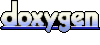 1.5.9
1.5.9