These are all described below.
alias NAME DEFINITION alias NAME=DEFINITION
alias is a simple wrapper for the function builtin. It exists for backwards compatibility with Posix shells. For other uses, it is recommended to define a function.
fish does not keep track of which functions have been defined using alias. They must be erased using functions -e.
You cannot create an alias to a function with the same name.
rmi, which runs rm with additional arguments on every invocation.
alias rmi "rm -i"
This is equivalent to entering the following function:
function rmi
rm -i $argv
endBack to index.
COMMAND1; and COMMAND2and is used to execute a command if the current exit status (as set by the last previous command) is 0.
and does not change the current exit status.
The exit status of the last foreground command to exit can always be accessed using the $status variable.
make command to build a program. If the build succeeds, make's exit status is 0, and the program is installed. If either step fails, the exit status is 1, and make clean is run, which removes the files created by the. build process.
make; and make install; or make clean
Back to index.
begin; [COMMANDS...;] endbegin is used to create a new block of code.
The block is unconditionally executed. begin; ...; end is equivalent to if true; ...; end.
begin is used to group a number of commands into a block. This allows the introduction of a new variable scope, redirection of the input or output of a set of commands as a group, or to specify precedence when using the conditional commands like and.
begin does not change the current exit status.
begin set -l PIRATE Yarrr ... end # This will not output anything, since the PIRATE variable went out # of scope at the end of the block echo $PIRATE
In the following code, all output is redirected to the file out.html.
begin echo $xml_header echo $html_header if test -e $file ... end ...
end > out.html
Back to index.
bg [PID...]bg sends jobs to the background, resuming them if they are stopped. A background job is executed simultaneously with fish, and does not have access to the keyboard. If no job is specified, the last job to be used is put in the background. If PID is specified, the jobs with the specified process group IDs are put in the background.The PID of the desired process is usually found by using process expansion.
bg %1 will put the job with job ID 1 in the background.Back to index.
bind [OPTIONS] SEQUENCE COMMANDbind adds a binding for the specified key sequence to the specified command.
SEQUENCE is the character sequence to bind to. These should be written as fish escape sequences. For example, because pressing the Alt key and another character sends that character prefixed with an escape character, Alt-based key bindings can be written using the \e escape. For example, Alt-w can be written as \ew. The control character can be written in much the same way using the \c escape, for example Control-x (^X) can be written as \cx. Note that Alt-based key bindings are case sensitive and Control-based key bindings are not. This is a constraint of text-based termainls, not fish.
The default key binding can be set by specifying a SEQUENCE of the empty string (that is, ''). It will be used whenever no other binding matches. For most key bindings, it makes sense to use the self-insert function (i.e. bind '' self-insert as the default keybinding. This will insert any keystrokes not specifically bound to into the editor. Non-printable characters are ignored by the editor, so this will not result in control sequences being printable.
If the -k switch is used, the name of the key (such as down, up or backspace) is used instead of a sequence. The names used are the same as the corresponding curses variables, but without the 'key_' prefix. (See terminfo(5) for more information, or use bind --key-names for a list of all available named keys.)
COMMAND can be any fish command, but it can also be one of a set of special input functions. These include functions for moving the cursor, operating on the kill-ring, performing tab completion, etc. Use 'bind --function-names' for a complete list of these input functions.
When COMMAND is a shellscript command, it is a good practice to put the actual code into a function and simply bind to the function name. This way it becomes significantly easier to test the function while editing, and the result is usually more readable as well.
Key bindings are not saved between sessions by default. To save custom keybindings, edit the fish_user_key_bindings function and insert the appropirate bind statements.
The following parameters are available:
-k or --key Specify a key name, such as 'left' or 'backspace' instead of a character sequence-K or --key-names Display a list of available key names-f or --function-names Display a list of available input functionsbind \cd 'exit' causes fish to exit when Control-d is pressed.
bind -k ppage history-search-backward performs a history search when the Page Up key is pressed.
Back to index.
block [OPTIONS...]block prevents events triggered by fish or the emit command from being delivered and acted upon while the block is in place.
In functions, block can be useful while performing work that should not be interrupted by the shell.
The block can be removed. Any events which triggered while the block was in place will then be delivered.
Event blocks should not be confused with code blocks, which are created with begin, if, while or for
The following parameters are available:
-l or --local Release the block automatically at the end of the current innermost code block scope-g or --global Never automatically release the lock-e or --erase Release global block# Create a function that listens for events function --on-event foo foo; echo 'foo fired'; end # Block the delivery of events block -g emit foo # No output will be produced block -e # 'foo fired' will now be printed
Back to index.
LOOP_CONSTRUCT; [COMMANDS...] break; [COMMANDS...] endbreak halts a currently running loop, such as a for loop or a while loop. It is usually added inside of a conditional block such as an if statement or a switch statement.
There are no parameters for break.
for i in *.c
if grep smurf $i
echo Smurfs are present in $i
break
end
end
Back to index.
breakpointbreakpoint is used to halt a running script and launch an interactive debugging prompt.
For more details, see Debugging fish scripts in the fish manual.
There are no parameters for breakpoint.
Back to index.
builtin BUILTINNAME [OPTIONS...]builtin forces the shell to use a builtin command, rather than a function or program.The following parameters are available:
-n or --names List the names of all defined builtinsbuiltin jobs executes the jobs builtin, even if a function named jobs exists.Back to index.
switch VALUE; [case [WILDCARD...]; [COMMANDS...]; ...] endswitch performs one of several blocks of commands, depending on whether a specified value equals one of several wildcarded values. case is used together with the switch statement in order to determine which block should be executed.
Each case command is given one or more parameters. The first case command with a parameter that matches the string specified in the switch command will be evaluated. case parameters may contain wildcards. These need to be escaped or quoted in order to avoid regular wildcard expansion using filenames.
Note that fish does not fall through on case statements. Only the first matching case is executed.
Note that command substitutions in a case statement will be evaluated even if its body is not taken. All substitutions, including command substitutions, must be performed before the value can be compared against the parameter.
switch $animal
case cat
echo evil
case wolf dog human moose dolphin whale
echo mammal
case duck goose albatross
echo bird
case shark trout stingray
echo fish
# Note that the next case has a wildcard which is quoted
case '*'
echo I have no idea what a $animal is
end
If the above code was run with $animal set to whale, the output would be mammal.
Back to index.
cd [DIRECTORY]cd changes the current working directory.
If DIRECTORY is supplied, it will become the new directory. If no parameter is given, the contents of the HOME environment variable will be used.
If DIRECTORY is a relative path, the paths found in the CDPATH environment variable array will be tried as prefixes for the specified path.
Note that the shell will attempt to change directory without requiring cd if the name of a directory is provided (starting with '.', '/' or '~').
cd changes the working directory to your home directory.
cd /usr/src/fish-shell changes the working directory to /usr/src/fish-shell.
Back to index.
command COMMANDNAME [OPTIONS...]command forces the shell to execute the program COMMANDNAME and ignore any functions or builtins with the same name.command ls causes fish to execute the ls program, even if an 'ls' function exists.Back to index.
commandline [OPTIONS] [CMD]commandline can be used to set or get the current contents of the command line buffer.
With no parameters, commandline returns the current value of the command line.
With CMD specified, the command line buffer is erased and replaced with the contents of CMD.
The following options are available:
-C or --cursor set or get the current cursor position, not the contents of the buffer. If no argument is given, the current cursor position is printed, otherwise the argument is interpreted as the new cursor position.-f or --function inject readline functions into the reader. This option cannot be combined with any other option. It will cause any additional arguments to be interpreted as readline functions, and these functions will be injected into the reader, so that they will be returned to the reader before any additional actual key presses are read.
The following options change the way commandline updates the command line buffer:
-a or --append do not remove the current commandline, append the specified string at the end of it-i or --insert do not remove the current commandline, insert the specified string at the current cursor position-r or --replace remove the current commandline and replace it with the specified string (default)The following options change what part of the commandline is printed or updated:
-b or --current-buffer select the entire buffer (default)-j or --current-job select the current job-p or --current-process select the current process-t or --current-token select the current token.
The following options change the way commandline prints the current commandline buffer:
-c or --cut-at-cursor only print selection up until the current cursor position-o or --tokenize tokenize the selection and print one string-type token per line
If commandline is called during a call to complete a given string using complete -C STRING, commandline will consider the specified string to be the current contents of the command line.
commandline -j $history[3] replaces the job under the cursor with the third item from the command line history.Back to index.
complete (-c|--command|-p|--path) COMMAND [(-s|--short-option) SHORT_OPTION] [(-l|--long-option|-o|--old-option) LONG_OPTION [(-a||--arguments) OPTION_ARGUMENTS] [(-d|--description) DESCRIPTION]
COMMAND is the name of the command for which to add a completionSHORT_OPTION is a one character option for the commandLONG_OPTION is a multi character option for the commandOPTION_ARGUMENTS is parameter containing a space-separated list of possible option-arguments, which may contain subshellsDESCRIPTION is a description of what the option and/or option arguments do-C STRING or --do-complete=STRING makes complete try to find all possible completions for the specified string-e or --erase implies that the specified completion should be deleted-f or --no-files specifies that the option specified by this completion may not be followed by a filename-n or --condition specifies a shell command that must return 0 if the completion is to be used. This makes it possible to specify completions that should only be used in some cases.-o or --old-option implies that the command uses old long style options with only one dash-p or --path implies that the string COMMAND is the full path of the command-r or --require-parameter specifies that the option specified by this completion always must have an option argument, i.e. may not be followed by another option-u or --unauthoritative implies that there may be more options than the ones specified, and that fish should not assume that options not listed are spelling errors-A or --authoritative implies that there may be no more options than the ones specified, and that fish should assume that options not listed are spelling errors-x or --exclusive implies both -r and -f
Command specific tab-completions in fish are based on the notion of options and arguments. An option is a parameter which begins with a hyphen, such as '-h', '-help' or '--help'. Arguments are parameters that do not begin with a hyphen. Fish recognizes three styles of options, the same styles as the GNU version of the getopt library. These styles are:
The options for specifying command name, command path, or command switches may all be used multiple times to specify multiple commands which have the same completion or multiple switches accepted by a command.
When erasing completions, it is possible to either erase all completions for a specific command by specifying complete -e -c COMMAND, or by specifying a specific completion option to delete by specifying either a long, short or old style option.
-o for the gcc command requires that a file follows it. This can be done using writing complete -c gcc -s o -r.
The short style option -d for the grep command requires that one of the strings 'read', 'skip' or 'recurse' is used. This can be specified writing complete -c grep -s d -x -a "read skip recurse".
The su command takes any username as an argument. Usernames are given as the first colon-separated field in the file /etc/passwd. This can be specified as: complete -x -c su -d "Username" -a "(cat /etc/passwd|cut -d : -f 1)" .
The rpm command has several different modes. If the -e or --erase flag has been specified, rpm should delete one or more packages, in which case several switches related to deleting packages are valid, like the nodeps switch.
This can be written as:
complete -c rpm -n "__fish_contains_opt -s e erase" -l nodeps -d "Don't check dependencies"
where __fish_contains_opt is a function that checks the commandline buffer for the presence of a specified set of options.
Back to index.
contains [OPTIONS] KEY [VALUES...]contains tests whether the set VALUES contains the string KEY. If so, contains exits with status 0; if not, it exits with status 1.The following options are available:
-i or --index print the word index-h or --help display this messagefor i in ~/bin /usr/local/bin if not contains $i $PATH set PATH $PATH $i end end
The above code tests if ~/bin and /usr/local/bin are in the path and adds them if not.
Back to index.
LOOP_CONSTRUCT; [COMMANDS...;] continue; [COMMANDS...;] endcontinue skips the remainder of the current iteration of the current inner loop, such as a for loop or a while loop. It is usually added inside of a conditional block such as an if statement or a switch statement.
for i in *.tmp
if grep smurf $i
continue
end
rm $i
end
Back to index.
count $VARIABLEcount prints the number of arguments that were passed to it. This is usually used to find out how many elements an environment variable array contains.
count does not accept any options, including '-h'.
count exits with a non-zero exit status if no arguments were passed to it, and with zero if at least one argument was passed.
count $PATH
returns the number of directories in the users PATH variable.
count *.txt
returns the number of files in the current working directory ending with the suffix '.txt'.
Back to index.
dirhdirh prints the current directory history. The current position in the history is highlighted using the color defined in the fish_color_history_current environment variable.
dirh does not accept any parameters.
Back to index.
dirsdirs prints the current directory stack, as created by the pushd command.
dirs does not accept any parameters.
Back to index.
echo [STRING]echo displays a string of text.The following options are available:
-n, Do not output a newline-s, Do not separate arguments with spaces-E, Disable interpretation of backslash escapes (default)-e, Enable interpretation of backslash escapes-h, --help Display this help-e is used, the following sequences are recognized:
\\ backslash echo 'Hello World' Print hello world to stdout
echo -e 'Top\nBottom' Print Top and Bottom on separate lines, using an escape sequence
Back to index.
if CONDITION; COMMANDS_TRUE...; [else; COMMANDS_FALSE...;] endif will execute the command CONDITION. If the condition's exit status is 0, the commands COMMANDS_TRUE will execute. If it is not 0 and else is given, COMMANDS_FALSE will be executed.foo.txt exists as a regular file.
if test -f foo.txt
echo foo.txt exists
else
echo foo.txt does not exist
end
Back to index.
emit EVENT_NAME [ARGUMENTS...]emit emits, or fires, an event. Events are delivered to, or caught by, special functions called event handlers. The arguments are passed to the event handlers as function arguments.
function event_test --on-event test_event
echo event test: $argv
end
emit test_event something
Back to index.
begin; [COMMANDS...] end if CONDITION; COMMANDS_TRUE...; [else; COMMANDS_FALSE...;] end while CONDITION; COMMANDS...; end for VARNAME in [VALUES...]; COMMANDS...; end switch VALUE; [case [WILDCARD...]; [COMMANDS...]; ...] end
end ends a block of commands.
For more information, read the documentation for the block constructs, such as if, for and while.
The end command does not change the current exit status.
Back to index.
eval [COMMANDS...]eval evaluates the specified parameters as a command. If more than one parameter is specified, all parameters will be joined using a space character as a separator.fish does not support the use of environment variables as direct commands; eval can be used to work around this.
set cmd ls eval $cmd
Back to index.
exec COMMAND [OPTIONS...]exec replaces the currently running shell with a new command. On successful completion, exec never returns. exec cannot be used inside a pipeline.exec emacs starts up the emacs text editor, and exits fish. When emacs exits, the session will terminate.Back to index.
exit [STATUS]exit causes fish to exit. If STATUS is supplied, it will be converted to an integer and used as the exit code. Otherwise, the exit code will be that of the last command executed.If exit is called while sourcing a file (using the . builtin) the rest of the file will be skipped, but the shell itself will not exit.
Back to index.
fg [PID]fg brings the specified job to the foreground, resuming it if it is stopped. While a foreground job is executed, fish is suspended. If no job is specified, the last job to be used is put in the foreground. If PID is specified, the job with the specified group ID is put in the foreground.The PID of the desired process is usually found by using process expansion.
fg %1 will put the job with job ID 1 in the foreground.Back to index.
fish is a command-line shell written mainly with interactive use in mind. The full manual is available in HTML by using the help command from inside fish.The following options are available:
-c or --command=COMMANDS evaluate the specified commands instead of reading from the commandline-d or --debug-level=DEBUG_LEVEL specify the verbosity level of fish. A higher number means higher verbosity. The default level is 1.-h or --help display help and exit-i or --interactive specify that fish is to run in interactive mode-l or --login specify that fish is to run as a login shell-n or --no-execute do not execute any commands, only perform syntax checking-p or --profile=PROFILE_FILE when fish exits, output timing information on all executed commands to the specified file-v or --version display version and exitThe fish exit status is generally the exit status of the last foreground command. If fish is exiting because of a parse error, the exit status is 127.
Back to index.
fish_config starts the web-based configuration interface.The web interface allows you to view your functions, variables and history, and to make changes to your prompt and color configuration.
fish_config starts a local web server and then opens a web browser window; when you have finished, close the browser window and then press the Enter key to terminate the configuration session.
There are no parameters for fish_config.
If the BROWSER environment variable is set, it will be used as the name of the web browser to open instead of the system default.
fish_config opens a new web browser window and allows you to configure certain fish settings.Back to index.
fish_indent [options]fish_indent is used to indent a piece of fish code. fish_indent reads commands from standard input and outputs them to standard output.The following options are available:
-h or --help displays this help message and then exits-i or --no-indent do not indent commands-v or --version displays the current fish version and then exitsBack to index.
fish_pager is used internally by fish. It should not be used by other commands, as its interface is liable to change in the future.Back to index.
function fish_prompt
...
endfish_prompt function, the user can choose a custom prompt. The fish_prompt function is executed when the prompt is to be shown, and the output is used as a prompt.
The exit status of commands within fish_prompt will not modify the value of $status outside of the fish_prompt function.
fish ships with a number of example prompts that can be chosen with the fish_config command.
function fish_prompt -d "Write out the prompt" printf '%s@%s%s%s%s> ' (whoami) (hostname|cut -d . -f 1) (set_color $fish_color_cwd) (prompt_pwd) (set_color normal) end
Back to index.
function fish_right_prompt
...
endfish_right_prompt is similar to fish_prompt, except that it appears on the right side of the terminal window.
Multiple lines are not supported in fish_right_prompt.
function fish_right_prompt -d "Write out the right prompt"
date "+%m/%d/%y"
end
Back to index.
fish_update_completions parses manual pages installed on the system, and attempts to create completion files in the fish configuration directory.This does not overwrite custom completions.
There are no parameters for fish_update_completions.
Back to index.
fishd [(-h|--help|-v|--version)]fishd daemon is used to load, save and distribute universal variable information. fish automatically connects to fishd via a socket on startup.
fishd is started and stopped automatically.
The following options are available if starting fishd manually:
-h or --help displays this help message and then exits-v or --version displays the current fish version and then exits~/.config/fish/fishd.MACHINE_ID - permanent storage location for universal variable data. MACHINE_ID is generally based on the machine's MAC address.
The data is stored as a set of set and set_export commands such as would be parsed by fishd. The file must always be stored in YAML format. If an instance of fishd is running (which is generally the case), manual modifications to ~/.fishd.MACHINE_ID will be lost. Do NOT edit this file manually!
/tmp/fishd.socket.USERNAME - the socket which fishd uses to communicate with all clients.
Back to index.
for VARNAME in [VALUES...]; COMMANDS...; endfor is a loop construct. It will perform the commands specified by COMMANDS multiple times. On each iteration, the environment variable specified by VARNAME is assigned a new value from VALUES. If VALUES is empty, COMMANDS will not be executed at all.
for i in foo bar baz; echo $i; end
would output:
foo bar baz
Back to index.
funced [OPTIONS] NAMEfunced provides an interface to edit the definition of the function NAME.
If the $EDITOR environment variable is set, it will be used as the program to edit the function. Otherwise, a built-in editor will be used.
If there is no function called NAME a new function will be created with the specified name
-e command or --editor command Open the function body inside the text editor given by the command (for example, "vi"). The command 'fish' will use the built-in editor.-i or --interactive Open function body in the built-in editor.Back to index.
funcsave FUNCTION_NAMEfuncsave saves the current definition of a function to a file in the fish configuration directory. This function will be automatically loaded by current and future fish sessions. This can be useful if you have interactively created a new function and wish to save it for later use.Back to index.
function [OPTIONS] NAME; BODY; end function creates a new function NAME with the body BODY.A function is a list of commands that will be executed when the name of the function is given as a command.
The following options are available:
-d DESCRIPTION or --description=DESCRIPTION is a description of what the function does, suitable as a completion description.-e or --on-event EVENT_NAME tells fish to run this function when the specified named event is emitted. Fish internally generates named events e.g. when showing the prompt.-j PID or --on-job-exit PID tells fish to run this function when the job with group ID PID exits. Instead of PID, the string 'caller' can be specified. This is only legal when in a command substitution, and will result in the handler being triggered by the exit of the job which created this command substitution.-p PID or --on-process-exit PID tells fish to run this function when the fish child process with process ID PID exits.-s or --on-signal SIGSPEC tells fish to run this function when the signal SIGSPEC is delivered. SIGSPEC can be a signal number, or the signal name, such as SIGHUP (or just HUP).-v or --on-variable VARIABLE_NAME tells fish to run this function when the variable VARIABLE_NAME changes value.
If the user enters any additional arguments after the function, they are inserted into the environment variable array $argv.
By using one of the event handler switches, a function can be made to run automatically at specific events. The user may generate new events using the emit builtin. Fish generates the following named events:
fish_prompt, which is emitted whenever a new fish prompt is about to be displayed.fish_command_not_found, which is emitted whenever a command lookup failed.function ll ls -l $argv end
will run the ls command, using the -l option, while passing on any additional files and switches to ls.
function mkdir -d "Create a directory and set CWD" command mkdir $argv if test $status = 0 switch $argv[(count $argv)] case '-*'
case '*' cd $argv[(count $argv)] return end end end
will run the mkdir command, and if it is successful, change the current working directory to the one just created.
Back to index.
functions [-n] functions -c OLDNAME NEWNAME functions -d DESCRIPTION FUNCTION functions [-eq] FUNCTIONS...
functions prints or erases functions.The following options are available:
-a or --all lists all functions, even those whose name start with an underscore.-c OLDNAME NEWNAME or --copy OLDNAME NEWNAME creates a new function named NEWNAME, using the definition of the OLDNAME function.-d DESCRIPTION or --description=DESCRIPTION changes the description of this function.-e or --erase causes the specified functions to be erased.-h or --help displays a help message and exits.-n or --names lists the names of all defined functions.-q or --query tests if the specified functions exist.
The default behavior of functions, when called with no arguments, is to print the names of all defined functions. Unless the -a option is given, no functions starting with underscores are not included in the output.
If any non-option parameters are given, the definition of the specified functions are printed.
Automatically loaded functions cannot be removed using functions -e. Either remove the definition file or change the $fish_function_path variable to remove autoloaded functions.
Copying a function using -c copies only the body of the function, and does not attach any event notifications from the original function.
Only one function's description can be changed in a single invocation of functions -d.
The exit status of functions is the number of functions specified in the argument list that do not exist, which can be used in concert with the -q option.
functions -n displays a list of currently-defined functions.
functions -c foo bar copies the foo function to a new function called bar.
functions -e bar erases the function bar.
Back to index.
help [SECTION]help displays the fish help documentation.
If a SECTION is specified, the help for that command is shown.
If the BROWSER environment variable is set, it will be used to display the documentation. Otherwise, fish will search for a suitable browser.
Note that most builtin commands display their help in the terminal when given the --help option.
help fg shows the documentation for the fg builtin.Back to index.
history (--save | --clear) history (--search | --delete ) (--prefix "prefix string" | --contains "search string")
history is used to list, search and delete the history of commands used.The following options are available:
--save saves all changes in the history file. The shell automatically saves the history file; this option is provided for internal use.--clear clears the history file. A prompt is displayed before the history is erased.--search returns history items in keeping with the --prefix or --contains options.--delete deletes history items.--prefix searches or deletes items in the history that begin with the specified text string.--contains searches or deletes items in the history that contain the specified text string.
If --search is specified without --contains or --prefix, --contains will be assumed.
If --delete is specified without --contains or --prefix, only a history item which exactly matches the parameter will be erased. No prompt will be given. If --delete is specified with either of these parameters, an interactive prompt will be displayed before any items are deleted.
history --clear deletes all history items
history --search --contains "foo" outputs a list of all previous commands containing the string "foo".
history --delete --prefix "foo" interactively deletes the record of previous commands which start with "foo".
Back to index.
if CONDITION; COMMANDS_TRUE...; [else if CONDITION2; COMMANDS_TRUE2...;] [else; COMMANDS_FALSE...;] endif will execute the command CONDITION. If the condition's exit status is 0, the commands COMMANDS_TRUE will execute. If the exit status is not 0 and else is given, COMMANDS_FALSE will be executed.
In order to use the exit status of multiple commands as the condition of an if block, use begin; ...; end and the short circuit commands and and or.
The exit status of the last foreground command to exit can always be accessed using the $status variable.
if test -f foo.txt echo foo.txt exists else if test -f bar.txt echo bar.txt exists else echo foo.txt and bar.txt do not exist endwill print
foo.txt exists if the file foo.txt exists and is a regular file, otherwise it will print bar.txt exists if the file bar.txt exists and is a regular file, otherwise it will print foo.txt and bar.txt do not exist.Back to index.
isatty [FILE DESCRIPTOR]isatty tests if a file descriptor is a tty.
FILE DESCRIPTOR may be either the number of a file descriptor, or one of the strings stdin, stdout and stderr.
If the specified file descriptor is a tty, the exit status of the command is zero. Otherwise, it is non-zero.
Back to index.
jobs [OPTIONS] [PID]jobs prints a list of the currently running jobs and their status.jobs accepts the following switches:
-c or --command prints the command name for each process in jobs.-g or --group only prints the group ID of each job.-h or --help displays a help message and exits.-l or --last prints only the last job to be started.-p or --pid prints the process ID for each process in all jobs.On systems that supports this feature, jobs will print the CPU usage of each job since the last command was executed. The CPU usage is expressed as a percentage of full CPU activity. Note that on multiprocessor systems, the total activity may be more than 100%.
jobs outputs a summary of the current jobs.Back to index.
math EXPRESSIONmath is used to perform mathematical calculations. It is a very thin wrapper for the bc program, which makes it possible to specify an expression from the command line without using non-standard extensions or a pipeline.For a description of the syntax supported by math, see the manual for the bc program. Keep in mind that parameter expansion takes place on any expressions before they are evaluated. This can be very useful in order to perform calculations involving environment variables or the output of command substitutions, but it also means that parenthesis have to be escaped.
math 1+1 outputs 2.
math $status-128 outputs the numerical exit status of the last command minus 128.
Back to index.
mimedb [OPTIONS] FILES...mimedb queries the MIME type database and the FILES. The information that mimedb can retrieve includes the MIME type for a file, a description of the type, and the default action that can be performed on the file. mimedb can also be used to launch the default action for this file.The following options are available:
-t, --input-file-data determines the files' type both by their filename and by their contents (default behaviour).-f, --input-filename determines the files' type by their filename.-i, --input-mime specifies that the arguments are not files, but MIME types.-m, --output-mime outputs the MIME type of each file (default behaviour).-f, --output-description outputs the description of each MIME type.-a, --output-action outputs the default action of each MIME type.-l, --launch launches the default action for the specified files.-h, --help displays a help message and exit.-v, --version displays the version number and exits.Back to index.
nextd [-l | --list] [POS]nextd moves forwards POS positions in the history of visited directories; if the end of the history has been hit, a warning is printed.
If the -l> or --list flag is specified, the current directory history is also displayed.
cd /usr/src # Working directory is now /usr/src cd /usr/src/fish-shell # Working directory is now /usr/src/fish-shell prevd # Working directory is now /usr/src nextd # Working directory is now /usr/src/fish-shell
Back to index.
not COMMAND [OPTIONS...]not negates the exit status of another command. If the exit status is zero, not returns 1. Otherwise, not returns 0.
if not test -f spoon echo There is no spoon exit 1 end
Back to index.
open FILES...open opens a file in its default application, using the xdg-open command if it exists, or else the mimedb command.open *.txt opens all the text files in the current directory using your system's default text editor.Back to index.
COMMAND1; or COMMAND2or is used to execute a command if the current exit status (as set by the last previous command) is not 0.
or does not change the current exit status.
The exit status of the last foreground command to exit can always be accessed using the $status variable.
make command to build a program. If the build succeeds, the program is installed. If either step fails, make clean is run, which removes the files created by the build process.
make; and make install; or make clean
Back to index.
popdpopd removes the top directory from the directory stack and changes the working directory to the new top directory. Use pushd to add directories to the stack.pushd /usr/src # Working directory is now /usr/src # Directory stack contains /usr/src pushd /usr/src/fish-shell # Working directory is now /usr/src/fish-shell # Directory stack contains /usr/src /usr/src/fish-shell popd # Working directory is now /usr/src # Directory stack contains /usr/src
Back to index.
prevd [-l | --list] [POS]prevd moves backwards POS positions in the history of visited directories; if the beginning of the history has been hit, a warning is printed.
If the -l or --list flag is specified, the current history is also displayed.
cd /usr/src # Working directory is now /usr/src cd /usr/src/fish-shell # Working directory is now /usr/src/fish-shell prevd # Working directory is now /usr/src nextd # Working directory is now /usr/src/fish-shell
Back to index.
COMMAND1 (COMMAND2|psub [-f]) psub combined with a regular command substitution provides the same functionality.
If the -f or --file switch is given to psub, psub will use a regular file instead of a named pipe to communicate with the calling process. This will cause psub to be significantly slower when large amounts of data are involved, but has the advantage that the reading process can seek in the stream.
diff (sort a.txt|psub) (sort b.txt|psub) shows the difference between the sorted versions of files a.txt and b.txt.Back to index.
pushd [DIRECTORY]pushd function adds DIRECTORY to the top of the directory stack and makes it the current working directory. popd will pop it off and return to the original directory.pushd /usr/src # Working directory is now /usr/src # Directory stack contains /usr/src pushd /usr/src/fish-shell # Working directory is now /usr/src/fish-shell # Directory stack contains /usr/src /usr/src/fish-shell popd # Working directory is now /usr/src # Directory stack contains /usr/src
Back to index.
pwdpwd outputs (prints) the current working directory.
Note that fish always resolves symbolic links in the current directory path.
Back to index.
random [SEED]random outputs a random number from 0 to 32766, inclusive.
If a SEED value is provided, it is used to seed the random number generator, and no output will be produced. This can be useful for debugging purposes, where it can be desirable to get the same random number sequence multiple times. If the random number generator is called without first seeding it, the current time will be used as the seed.
for i in (seq (random) -1 1) echo $i sleep end
Back to index.
read [OPTIONS] [VARIABLES...]read reads one line from standard input and stores the result in one or more environment variables.The following options are available:
-c CMD or --command=CMD sets the initial string in the interactive mode command buffer to CMD.-g or --global makes the variables global (default behaviour).-l or --local makes the variables local.-m NAME or --mode-name=NAME specifies that the name NAME should be used to save/load the history file. If NAME is fish, the regular fish history will be available.-p PROMPT_CMD or --prompt=PROMPT_CMD uses the output of the shell command PROMPT_CMD as the prompt for the interactive mode. The default prompt command is set_color green; echo read; set_color normal; echo "> ".-s or --shell enables syntax highlighting, tab completions and command termination suitable for entering shellscript code in the interactive mode.-u or --unexport prevents the variables from being exported to child processes (default behaviour).-U or --universal causes the specified environment variable to be made universal.-x or --export exports the variables to child processes.
read reads a single line of input from stdin, breaks it into tokens based on the IFS environment variable, and then assigns one token to each variable specified in VARIABLES. If there are more tokens than variables, the complete remainder is assigned to the last variable.
$foo.
echo hello|read foo
Back to index.
function NAME; [COMMANDS...;] return [STATUS]; [COMMANDS...;] endreturn halts a currently running function. The exit status is set to STATUS if it is given.It is usually added inside of a conditional block such as an if statement or a switch statement to conditionally stop the executing function and return to the caller, but it can also be used to specify the exit status of a function.
function false return 1 end
Back to index.
set [SCOPE_OPTIONS] set [OPTIONS] VARIABLE_NAME VALUES... set [OPTIONS] VARIABLE_NAME[INDICES]... VALUES... set (-q | --query) [SCOPE_OPTIONS] VARIABLE_NAMES... set (-e | --erase) [SCOPE_OPTIONS] VARIABLE_NAME set (-e | --erase) [SCOPE_OPTIONS] VARIABLE_NAME[INDICES]...
set manipulates environment variables.If set is called with no arguments, the names and values of all environment variables are printed. If some of the scope or export flags have been given, only the variables matching the specified scope are printed.
With both variable names and values provided, set assigns the variable VARIABLE_NAME the values VALUES....
The following options control variable scope:
-l or --local forces the specified environment variable to be given a scope that is local to the current block, even if a variable with the given name exists and is non-local-g or --global causes the specified environment variable to be given a global scope. Non-global variables disappear when the block they belong to ends-U or --universal causes the specified environment variable to be given a universal scope. If this option is supplied, the variable will be shared between all the current users fish instances on the current computer, and will be preserved across restarts of the shell.-n or --names List only the names of all defined variables, not their value-u or --unexport causes the specified environment not to be exported to child processes-x or --export causes the specified environment variable to be exported to child processesThe following options are available:
-e or --erase causes the specified environment variable to be erased-q or --query test if the specified variable names are defined. Does not output anything, but the builtins exit status is the number of variables specified that were not defined.-L or --long do not abbreviate long values when printing set variablesIf a variable is set to more than one value, the variable will be an array with the specified elements. If a variable is set to zero elements, it will become an array with zero elements.
If the variable name is one or more array elements, such as PATH[1 3 7], only those array elements specified will be changed. When array indices are specified to set, multiple arguments may be used to specify additional indexes, e.g. set PATH[1] PATH[4] /bin /sbin. If you specify a negative index when expanding or assigning to an array variable, the index will be calculated from the end of the array. For example, the index -1 means the last index of an array.
The scoping rules when creating or updating a variable are:
-l or --local flag. If one of those flags is used, the variable will be local to the most inner currently executing block, while without these the variable will be local to the function. If no function is executing, the variable will be global.The exporting rules when creating or updating a variable are identical to the scoping rules for variables:
In query mode, the scope to be examined can be specified.
In erase mode, if variable indices are specified, only the specified slices of the array variable will be erased. When erasing an entire variable (i.e. no slicing), the scope of the variable to be erased can be specified. That way, a global variable can be erased even if a local variable with the same name exists. Scope can not be specified when erasing a slice of an array. The innermost scope is always used.
set requires all options to come before any other arguments. For example, set flags -l will have the effect of setting the value of the variable flags to '-l', not making the variable local.
In assignment mode, set exits with a non-zero exit status if variable assignments could not be successfully performed. If the variable assignments were performed, the exit status is unchanged. This allows simultaneous capture of the output and exit status of a subcommand, e.g. if set output (command). In query mode, the exit status is the number of variables that were not found. In erase mode, set exits with a zero exit status in case of success, with a non-zero exit status if the commandline was invalid, if the variable was write-protected or if the variable did not exist.
set -xg will print all global, exported variables.
set foo hi sets the value of the variable foo to be hi.
set -e smurf removes the variable smurf.
set PATH[4] ~/bin changes the fourth element of the PATH array to ~/bin
if set python_path (which python)
echo "Python is at $python_path"
end
The above outputs the path to Python if which returns true.
Back to index.
set_color [-h --help] [-b --background COLOR] [COLOR]set_color changes the foreground and/or background color of the terminal. COLOR is one of black, red, green, brown, yellow, blue, magenta, purple, cyan, white and normal.
If your terminal supports term256 (modern xterms and OS X Lion), you can specify an RGB value with three or six hex digits, such as A0FF33 or f2f. fish will choose the closest supported color.
The following options are available:
-b, --background COLOR sets the background color.-c, --print-colors prints a list of all valid color names.-h, --help displays a help message and exit.-o, --bold sets bold or extra bright mode.-u, --underline sets underlined mode.
Calling set_color normal will set the terminal color to the default color of the terminal.
Some terminals use the --bold escape sequence to switch to a brighter color set. On such terminals, set_color white will result in a grey font color, while set_color --bold white will result in a white font color.
Not all terminal emulators support all these features.
set_color uses the terminfo database to look up how to change terminal colors on whatever terminal is in use. Some systems have old and incomplete terminfo databases, and may lack color information for terminals that support it.
set_color red; echo "Roses are red" set_color blue; echo "Violets are blue" set_color 62A ; echo "Eggplants are dark purple" set_color normal; echo "Normal is nice too"
Back to index.
. FILENAME [ARGUMENTS...]fish < FILENAME) since the commands will be evaluated by the current shell, which means that changes in environment variables affect the current shell. If additional arguments are specified after the file name, they will be inserted into the $argv variable.If no file is specified, or if the file name '-' is used, stdin will be read.
The return status of . is the return status of the last job to execute. If something goes wrong while opening or reading the file, . exits with a non-zero status.
. ~/.config/fish/config.fish causes fish to re-read its initialization file.Back to index.
status [OPTION]status displays a summary of the current login and job control status of the shell.The following options are available:
-c or --is-command-substitution returns 0 if fish is currently executing a command substitution.-b or --is-block returns 0 if fish is currently executing a block of code.-i or --is-interactive returns 0 if fish is interactive - that is, connected to a keyboard.-l or --is-login returns 0 if fish is a login shell - that is, if fish should perform login tasks such as setting up the PATH.--is-full-job-control returns 0 if full job control is enabled.--is-interactive-job-control returns 0 if interactive job control is enabled.--is-no-job-control returns 0 if no job control is enabled.-f or --current-filename prints the filename of the currently running script.-n or --current-line-number prints the line number of the currently running script.-j CONTROLTYPE or --job-control=CONTROLTYPE sets the job control type, which can be none, full, or interactive.-t or --print-stack-trace prints a stack trace of all function calls on the call stack.-h or --help displays a help message and exit.Back to index.
switch VALUE; [case [WILDCARD...]; [COMMANDS...]; ...] endswitch performs one of several blocks of commands, depending on whether a specified value equals one of several wildcarded values. case is used together with the switch statement in order to determine which block should be executed.
Each case command is given one or more parameters. The first case command with a parameter that matches the string specified in the switch command will be evaluated. case parameters may contain wildcards. These need to be escaped or quoted in order to avoid regular wildcard expansion using filenames.
Note that fish does not fall through on case statements. Only the first matching case is executed.
Note that command substitutions in a case statement will be evaluated even if its body is not taken. All substitutions, including command substitutions, must be performed before the value can be compared against the parameter.
switch $animal
case cat
echo evil
case wolf dog human moose dolphin whale
echo mammal
case duck goose albatross
echo bird
case shark trout stingray
echo fish
case '*'
echo I have no idea what a $animal is
end
If the above code was run with $animal set to whale, the output would be mammal.
Back to index.
test [EXPRESSION]The following options are available:
-h displays a help message and then exits.-L FILE returns true if FILE is a symbolic link.-S FILE returns true if FILE is a socket.COND1 -a COND2 combines two conditions with a logical and.-b FILE returns true if FILE is a block device.-c FILE returns true if FILE is a character device.-d FILE returns true if FILE is a directory.-e FILE returns true if FILE exists.-f FILE returns true if FILE is a regular file.-f FILE returns true if FILE has set-group-ID bit set.-n STRING returns true if the length of STRING is non-zero.COND1 -o COND2 combines two conditions with a logical or.-p FILE returns true if FILE is a named pipe.-r FILE returns true if FILE is readable.-s FILE returns true if the size of FILE is non-zero.-t FD returns true if FD is a terminal (TTY).-u FILE returns true if FILE has set-user-ID bit set.-w FILE returns true if FILE is writable.-x FILE returns true if FILE is executable.-z STRING returns true if STRING length is zero.
if test -d "/"
echo "Fish is cool"
end
Because "/" is a directory, the expression will evaluate to true, and "Fish is cool" will be output.
Back to index.
trap [OPTIONS] [[ARG] SIGSPEC ... ]trap is a wrapper around the fish event delivery framework. It exists for backwards compatibility with POSIX shells. For other uses, it is recommended to define an event handler.The following parameters are available:
ARG is the command to be executed on signal delivery.SIGSPEC is the name of the signal to trap.-h or --help displays help and exits.-l or --list-signals prints a list of signal names.-p or --print prints all defined signal handlers.
If ARG and SIGSPEC are both specified, ARG is the command to be executed when the signal specified by SIGSPEC is delivered.
If ARG is absent (and there is a single SIGSPEC) or -, each specified signal is reset to its original disposition (the value it had upon entrance to the shell). If ARG is the null string the signal specified by each SIGSPEC is ignored by the shell and by the commands it invokes.
If ARG is not present and -p has been supplied, then the trap commands associated with each SIGSPEC are displayed. If no arguments are supplied or if only -p is given, trap prints the list of commands associated with each signal.
Signal names are case insensitive and the SIG prefix is optional.
The return status is 1 if any SIGSPEC is invalid; otherwise trap returns 0.
trap "status --print-stack-trace" SIGUSR1 prints a stack trace each time the SIGUSR1 signal is sent to the shell.Back to index.
type [OPTIONS] NAME [NAME ...]type indicates how each NAME would be interpreted if used as a command name.The following options are available:
-h or --help prints help and then exits.-a or --all prints all of possible definitions of the specified names.-f or --no-functions suppresses function and builtin lookup.-t or --type prints keyword, function, builtin, or file if NAME is a shell reserved word, function, builtin, or disk file, respectively.-p or --path returns the name of the disk file that would be executed, or nothing if 'type -t name' would not return 'file'.-P or --force-path returns the name of the disk file that would be executed, or nothing no file with the specified name could be found in the $PATH.
type sets the exit status to 0 if the specified command was found, and 1 if it could not be found.
type fg outputs the string 'fg is a shell builtin'.Back to index.
ulimit [OPTIONS] [LIMIT]ulimit builtin sets or outputs the resource usage limits of the shell and any processes spawned by it. If a new limit value is omitted, the current value of the limit of the resource is printed; otherwise, the specified limit is set to the new value.Use one of the following switches to specify which resource limit to set or report:
-c or --core-size: the maximum size of core files created. By setting this limit to zero, core dumps can be disabled.-d or --data-size: the maximum size of a process' data segment.-f or --file-size: the maximum size of files created by the shell.-l or --lock-size: the maximum size that may be locked into memory.-m or --resident-set-size: the maximum resident set size.-n or --file-descriptor-count: the maximum number of open file descriptors (most systems do not allow this value to be set).-s or --stack-size: the maximum stack size.-t or --cpu-time: the maximum amount of CPU time in seconds.-u or --process-count: the maximum number of processes available to a single user.-v or --virtual-memory-size The maximum amount of virtual memory available to the shell.Note that not all these limits are available in all operating systems.
The value of limit can be a number in the unit specified for the resource or one of the special values hard, soft, or unlimited, which stand for the current hard limit, the current soft limit, and no limit, respectively.
If limit is given, it is the new value of the specified resource. If no option is given, then -f is assumed. Values are in kilobytes, except for -t, which is in seconds and -n and -u, which are unscaled values. The return status is 0 unless an invalid option or argument is supplied, or an error occurs while setting a new limit.
ulimit also accepts the following switches that determine what type of limit to set:
-H or --hard sets hard resource limit-S or --soft sets soft resource limitA hard limit can only be decreased. Once it is set it cannot be increased; a soft limit may be increased up to the value of the hard limit. If neither -H nor -S is specified, both the soft and hard limits are updated when assigning a new limit value, and the soft limit is used when reporting the current value.
The following additional options are also understood by ulimit:
-a or --all prints all current limits-h or --help displays help and exits.
The fish implementation of ulimit should behave identically to the implementation in bash, except for these differences:
ulimit supports GNU-style long options for all switchesulimit does not support the -p option for getting the pipe size. The bash implementation consists of a compile-time check that empirically guesses this number by writing to a pipe and waiting for SIGPIPE. Fish does not do this because it this method of determining pipe size is unreliable. Depending on bash version, there may also be further additional limits to set in bash that do not exist in fish.ulimit does not support getting or setting multiple limits in one command, except reporting all values using the -a switchulimit -Hs 64 sets the hard stack size limit to 64 kB.Back to index.
umask [OPTIONS] [MASK]umask displays and manipulates the "umask", or file creation mode mask, which is used to restrict the default access to files.The umask may be expressed either as an octal number, which represents the rights that will be removed by default, or symbolically, which represents the only rights that will be granted by default.
Access rights are explained in the manual page for the chmod(1) program.
With no parameters, the current file creation mode mask is printed as an octal number.
-h or --help prints this message.-S or --symbolic prints the umask in symbolic form instead of octal form.-p or --as-command outputs the umask in a form that may be reused as inputIf a numeric mask is specified as a parameter, the current shell's umask will be set to that value, and the rights specified by that mask will be removed from new files and directories by default.
If a symbolic mask is specified, the desired permission bits, and not the inverse, should be specified. A symbolic mask is a comma separated list of rights. Each right consists of three parts:
u, g, o or a, where u specifies the user who owns the file, g specifies the group owner of the file, o specific other users rights and a specifies all three should be changed.=, + or -, where = specifies that the rights should be set to the new value, + specifies that the specified right should be added to those previously specified and - specifies that the specified rights should be removed from those previously specified.r, w and x, representing read, write and execute rights.
If the first and second parts are skipped, they are assumed to be a and =, respectively. As an example, r,u+w means all users should have read access and the file owner should also have write access.
Note that symbolic masks currently do not work as intended.
umask 177 or umask u=rw sets the file creation mask to read and write for the owner and no permissions at all for any other users.Back to index.
vared VARIABLE_NAMEvared is used to interactively edit the value of an environment variable. Array variables as a whole can not be edited using vared, but individual array elements can.vared PATH[3] edits the third element of the PATH arrayBack to index.
while CONDITION; COMMANDS...; endwhile repeatedly executes CONDITION, and if the exit status is 0, then executes COMMANDS.
If the exit status of CONDITION is non-zero on the first iteration, COMMANDS will not be executed at all.
Use begin; ...; end for complex conditions; more complex control can be achieved with while true containing a break.
while test -f foo.txt; echo file exists; sleep 10; end outputs 'file exists' at 10 second intervals as long as the file foo.txt exists.Back to index.
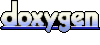 1.5.9
1.5.9