- How do I set or clear an environment variable?
- How do I run a command every login? What's fish's equivalent to
.bashrc? - How do I set my prompt?
- How do I run a command from history?
- How do I run a subcommand? The backtick doesn't work!
- How do I get the exit status of a command?
- How do I set an environment variable for just one command?
- How do I customize my syntax highlighting colors?
- How do I update man page completions?
- Why does cd, pwd and other fish commands always resolve symlinked directories to their canonical path?
- I accidentally entered a directory path and fish changed directory. What happened?
- The open command doesn't work.
- How do I make fish my default shell?
- I'm seeing weird output before each prompt when using screen. What's wrong?
- How do I change the greeting message?
- Why doesn't history substitution ("!$" etc.) work?
- How do I uninstall fish?
Frequently Asked Questions
How do I set or clear an environment variable?
Use the set command:
set -x key value set -e key
How do I run a command every login? What's fish's equivalent to .bashrc?
Edit the file ~/.config/fish/config.fish, creating it if it does not exist. (Note the leading period.)
How do I set my prompt?
The prompt is the output of the fish_prompt function. Put it in ~/.config/fish/functions/fish_prompt.fish. For example, a simple prompt is:
function fish_prompt set_color $fish_color_cwd echo -n (prompt_pwd) set_color normal echo -n ' > ' end
You can also use the Web configuration tool, fish_config, to preview and choose from a gallery of sample prompts.
How do I run a command from history?
Type some part of the command, and then hit the up or down arrow keys to navigate through history matches.
How do I run a subcommand? The backtick doesn't work!
fish uses parentheses for subcommands. For example:
for i in (ls) echo $i end
How do I get the exit status of a command?
Use the $status variable. This replaces the $? variable used in some other shells.
How do I set an environment variable for just one command?
SOME_VAR=1 command produces an error: Unknown command "SOME_VAR=1".
Use the env command.
env SOME_VAR=1 command
You can also declare a local variable in a block:
begin set -lx SOME_VAR 1 command end
How do I customize my syntax highlighting colors?
Use the web configuration tool, fish_config, or alter the fish_color family of environment variables.
How do I update man page completions?
Use the fish_update_completions command.
Why does cd, $PWD and and various fish commands always resolve symlinked directories to their canonical path?
For example if ~/images is a symlink to ~/Documents/Images, if I write 'cd images', my prompt will say ~/D/Images, not ~/images.
Because it is impossible to consistently keep symlinked directories unresolved. It is indeed possible to do this partially, and many other shells do so. But it was felt there are enough serious corner cases that this is a bad idea. Most such issues have to do with how '..' is handled, and are varitations of the following example:
Writing cd images; ls .. given the above directory structure would list the contents of ~/Documents, not of ~, even though using cd .. changes the current directory to ~, and the prompt, the pwd builtin and many other directory information sources suggest that the current directory is ~/images and its parent is ~. This issue is not possible to fix without either making every single command into a builtin, breaking Unix semantics or implementing kludges in every single command.
This issue can also be seen when doing IO redirection.
Another related issue is that many programs that operate on recursive directory trees, like the find command, silently ignore symlinked directories. For example, find $PWD -name '*.txt' silently fails in shells that don't resolve symlinked paths.
I accidentally entered a directory path and fish changed directory. What happened?
If fish is unable to locate a command with a given name, and it starts with '.', '/' or '~', fish will test if a directory of that name exists. If it does, it is implicitly assumed that you want to change working directory. For example, the fastest way to switch to your home directory is to simply press ~ and enter.
The open command doesn't work.
The open command uses the MIME type database and the .desktop files used by Gnome and KDE to identify filetypes and default actions. If at least one of these environments is installed, but the open command is not working, this probably means that the relevant files are installed in a non-standard location. Consider asking for more help.
How do I make fish my default shell?
If you installed fish manually (e.g. by compiling it, not by using a package manager), you first need to add fish to the list of shells by executing the following command (assuming you installed fish in /usr/local) as root:
echo /usr/local/bin/fish >>/etc/shells
If you installed a prepackaged version of fish, the package manager should have already done this for you.
In order to change your default shell, type:
chsh -s /usr/local/bin/fish
You may need to adjust the above path to e.g. /usr/bin/fish. Use the command which fish if you are unsure of where fish is installed.
Unfortunately, there is no way to make the changes take effect at once. You will need to log out and back in again.
I'm seeing weird output before each prompt when using screen. What's wrong?
Quick answer:
Run the following command in fish:
echo 'function fish_title;end' > ~/.config/fish/config.fish
Problem solved!
The long answer:
Fish is trying to set the titlebar message of your terminal. While screen itself supports this feature, your terminal does not. Unfortunately, when the underlying terminal doesn't support setting the titlebar, screen simply passes through the escape codes and text to the underlying terminal instead of ignoring them. It is impossible detect and resolve this problem from inside fish since fish has no way of knowing what the underlying terminal type is. For now, the only way to fix this is to unset the titlebar message, as suggested above.
Note that fish has a default titlebar message, which will be used if the fish_title function is undefined. So simply unsetting the fish_title function will not work.
How do I change the greeting message?
Change the value of the variable fish_greeting. For example, to remove the greeting use:
set fish_greeting
Why doesn't history substitution ("!$" etc.) work?
Because history substitution is an awkward interface that was invented before interactive line editing was even possible. Fish drops it in favor of perfecting the interactive history recall interface. Switching requires a small change of habits: if you want to modify an old line/word, first recall it, then edit. E.g. don't type "sudo !!" - first press Up, then Home, then type "sudo ".
Fish history recall is very simple yet effective:
- As in any modern shell, the Up arrow recalls whole lines, starting from the last line executed. A single press replaces "!!", later presses replace "!-3" and the like.
- If the line you want is far back in the history, type any part of the line and then press Up one or more times. This will constrain the recall to lines that include this text, and you will get to the line you want much faster. This replaces "!vi", "!?bar.c" and the like.
- Alt+Up recalls individual arguments, starting from the last argument in the last line executed. A single press replaces "!$", later presses replace "!!:4" and the like.
- If the argument you want is far back in history (e.g. 2 lines back - that's a lot of words!), type any part of it and then press Alt+Up. This will show only arguments containing that part and you will get what you want much faster. Try it out, this is very convenient!
- If you want to reuse several arguments from the same line ("!!:3*" and the like), consider recalling the whole line and removing what you don't need (Alt+D and Alt+Backspace are your friends).
See documentation for more details about line editing in fish.
Uninstalling fish
Should you wish to uninstall fish, first ensure fish is not set as your shell. Run chsh -s /bin/bash if you are not sure.
Next, do the following (assuming fish was installed to /usr/local):
rm -Rf /usr/local/etc/fish /usr/local/share/fish ~/.config/fish rm /usr/local/share/man/man1/fish*.1 cd /usr/local/bin rm -f fish mimedb fish_pager fishd fish_indent
Generated on Fri Nov 1 2013 17:28:48 for fish by
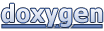 1.8.4
1.8.4